How to Apply for an Accessory Building (Non-Dwelling) Permit
eApply User Guide
Welcome to the eApply portal! This guide will walk you through each step of the non-dwelling accessory building permit application process, ensuring you have the information and resources needed to complete your application smoothly and efficiently.
With the eApply portal, applying for an Accessory (Non-Dwelling) Permit is streamlined and user-friendly. This document provides detailed, step-by-step instructions to help you navigate each page of the portal, from initial setup to final submission.
Apply for an Accessory Building (Non-Dwelling) Permit
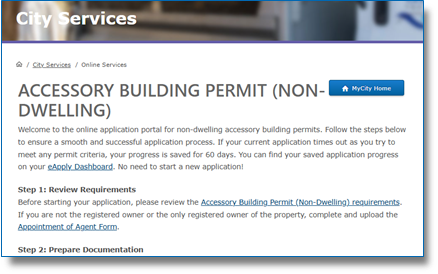
How to Use This Guide
Please use this guide alongside the eApply application portal. Follow the instructions in this guide step-by-step. Each section in the Page-by-Page Application Instructions section matches a specific page in the application process, offering details and tips to help you complete each part accurately. Key information is highlighted in blue boxes (example below), so be sure to read this information carefully.
Always read this important text. It will help you with your application!
Navigating eApply
Understanding Symbols Used in eApply
When navigating eApply, helpful information is included throughout to support you during your application. Look out for the symbols below:
 | Tool tips are marked with this blue icon. Hover over them to see helpful information! |
| * | Mandatory items are marked with a red asterisk. |
Unsubmitted Applications
While filling in your application, if you leave without submitting (or you are inactive for more than 10 minutes), eApply automatically saves your unsubmitted applications.
Unsubmitted applications expire after 60 days! Please ensure you complete and submit your application within this timeframe to avoid losing your progress.
To access these unsubmitted applications, go to your MyCity account and navigate to the “eApply Dashboard” area (see image below). All saved applications are listed here and will indicate the created date and the expiry date. Click one to pick up where you left off!
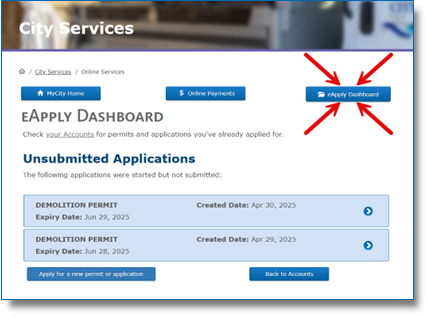
Before Starting Your Accessory Building Permit (Non-Dwelling) Application
Before you begin applying for an Accessory Building Permit (Non-Dwelling), please review the permit requirements, prepare necessary documentation, and confirm you have a MyCity account. Doing this ahead of time will help ensure a smooth and successful application process.
Review Accessory Building Permit (Non-Dwelling) Requirements
Before starting your application, please review the Accessory Building Permit (Non-Dwelling) Requirements.
Prepare Applicable Documentation
During the application process, you will be asked to upload applicable documents. Please have the following documents ready, if applicable:
Appointment of Agent Form: If you are one of multiple owners or an agent applying on behalf of owner(s), complete and upload the Appointment of Agent Form. This form is not required if you are the sole owner.
Create or Use Your MyCity Profile
Users must be signed in to a personal or business MyCity profile to complete applications in the eApply portal. You can log-in to or register for a MyCity profile during the application process.
Don’t have an account? Visit mycity.nanaimo.ca to sign up today!
Page-by-Page Application Instructions
Let's get started! This section explains the different pages you’ll see while completing your eApply Accessory (Non-Dwelling) permit application and provides details on how to complete your application.
Please read all instructions carefully. If you have any questions, contact City of Nanaimo staff at building.inspections@nanaimo.ca or 250-755-4429 for help.
! CLICK HERE to start your application !
Accessory Building (Non-Dwelling) Permit Application Start Page
This page includes important information about completing your application. Preparing ahead of time will help ensure a smooth and successful application process.
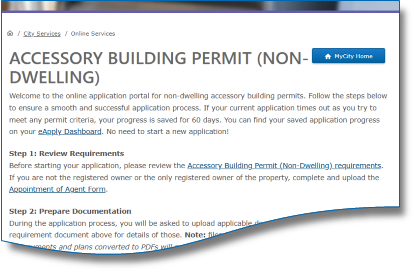
- Open the Accessory Building Permit (Non-Dwelling) Application start page.
- Read the content provided on the page.
- Select "Continue" to proceed.
Login Page
This page will not appear if you are already logged in to MyCity.
Need an account? Click "Register for an account" and follow the prompts to set one up!
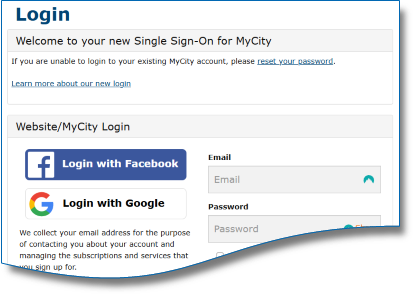
Using Facebook or Google
If you want to login using Facebook or Google, click the option you prefer and follow the prompts.
Using Email and Password
- Enter your personal or business email address and password.
- If you’ve forgotten your password, click “Forgot your password?” and follow the prompts.
- If using a personal device, check the "Remember me" box if you want the site to remember your login details.
- This option is not recommended for public or shared computers.
- Complete the reCAPTCHA to verify you are not a robot.
- Click "Login" to access your account.
Appointment of Agent & Covenants and Encumbrances Page
If you are an Agent (acting on behalf of one or more owners) or one of multiple owners (who is representing the group of owners), you must have a completed Appointment of Agent form. You must upload this form during a later step of your application.
- Appointment of Agent question - Select one of the available options
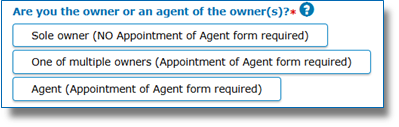
- Covenants and Encumbrances question - Select one of the available options
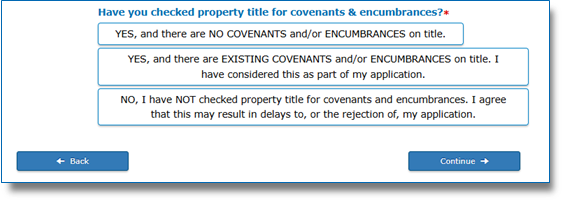
- Click “Continue” to move forward.
Required Documents Upload Page
Only PDF documents are accepted. Please do not upload any other file types.
Note: Photos or screenshots of documents and plans converted to PDFs will not be accepted.
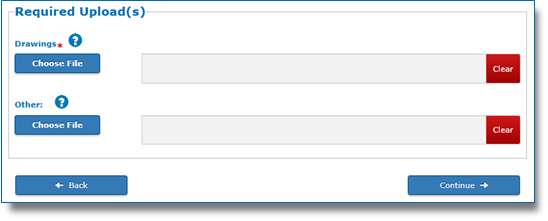
Here’s where you can upload required documents related to your application.
For each applicable document type:
- Click the question mark icon to further understand the documentation required.
- Click “Choose File”. A file explorer window will open.
- From the window, select the appropriate file from your device.
- Click “Open” and the filename will appear in the grey field.
- Repeat this step for each type of document you need to upload.
- Uploaded the wrong document?
- Next to the file you want to remove, click “Clear”.
- Follow step 1 above and upload the correct document.
- Click “Continue” to move forward.
Additional Documents Upload Page
Upload the documents that are applicable to your application. One document can be uploaded for each document type below.
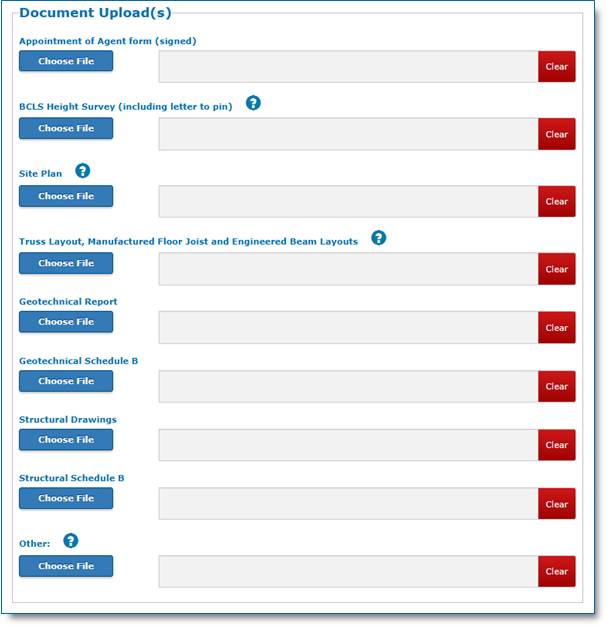
Here’s where you can upload additional documents related to your application. Some document types may not be applicable for your application.
For each applicable document type:
- Click the question mark icon to further understand the documentation required.
- Click “Choose File”. A file explorer window will open.
- From the window, select the appropriate file from your device.
- Click “Open” and the filename will appear in the grey field.
- Repeat this step for each type of document you need to upload.
- Uploaded the wrong document?
- Next to the file you want to remove, click “Clear”.
- Follow step 1 above and upload the correct document.
- Click “Continue” to move forward.
Contact Information Page
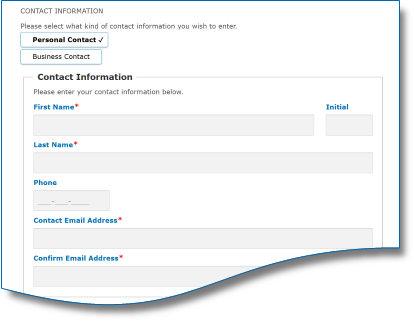
Here, you can add and manage contact information for both personal and business purposes. Multiple contacts may be added from this page.
- Select the type of contact information you wish to enter.
- Note: Additional fields will appear based on your choice and some fields may be filled out automatically based on your MyCity account information.
- Review and fill in the information; you must complete all mandatory fields (*).
- Click "Add/Update Contact" to proceed.
- OPTIONAL:
- To add additional contacts, click “Add New” and return to step 1.
- To change information on a current contact, click the contact and adjust the details as needed.
- Once all contacts are added, click “Continue” to move forward.
Property Selection Page
The search will only return addresses within the jurisdiction of the City of Nanaimo. Check out NanaimoMap for details on exact addresses and jurisdiction limits.
If you’re not getting any search results:
- Try being less specific with your search. For example, instead of “unit 2, 2300 Bowen Rd, Nanaimo”, try searching “2300 Bowen Rd”.
- You may be looking for a property outside of Nanaimo, check NanaimoMap for details.
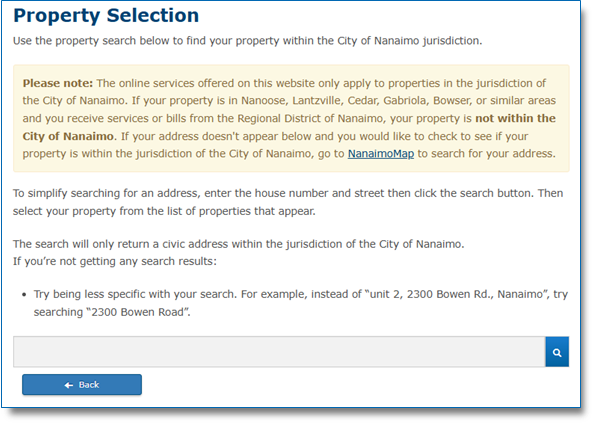
This page allows you to search for the property by Civic Address.
- Type the address in the search field and click the magnifying glass icon to search.
- From the search results, click on the correct property to move forward.
Selecting a property moves you automatically to the next page.
Business License Selection Page
You can connect a business license to your Accessory (Non-Dwelling) Permit application and eApply gives you several options to do this. Read each option carefully and choose the one best suited for your application.
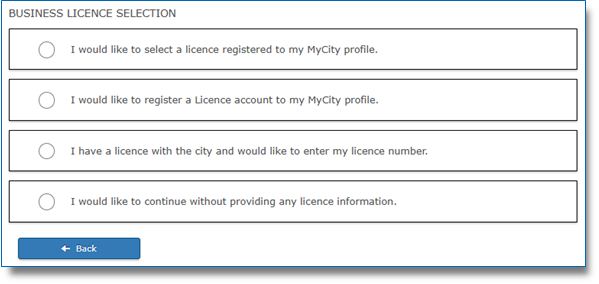
- Select one of the available options.
- Depending on your choice, fill in the requested information (if any).
- Click "Continue" to move forward.
Folder Information Page
If you want someone else to have access to your permit application, you can assign an access code here. After assigning the code, share it along with the permit number with the person you want to give access to. This will allow them to view the application/issued permit.
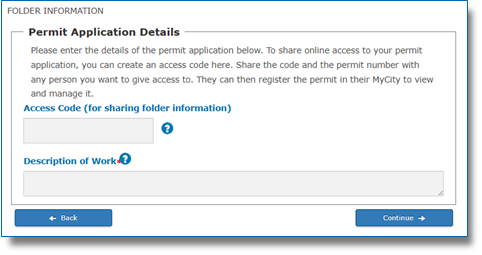
- Enter an Access Code (Optional)
- Create your own 6-digit access code and enter it into the space provided.
- Only do this if you want others to have access. See the Important note above.
- Double-check for typos before proceeding and be sure to store your access code in a safe place.
- Create your own 6-digit access code and enter it into the space provided.
- Enter a description of the work to be performed.
- Click "Continue" to move forward.
Confirmation Page
Please review all information carefully. Incomplete applications will not be accepted.
- Review your information carefully and check all the details entered on the page.
- If needed, click “Edit Answers” to edit any incorrect information.
- Read all acknowledgement(s).
- Check acknowledgement box(es).
- Click “Continue” to submit your application.
Receipt Page
The permit number listed on this page is for reference only.
! No work can begin on a project until all criteria are complete and the permit is issued by the City of Nanaimo.!
Congratulations! Your application has been submitted.
To check the progress, upload additional files, and/or pay any fees (if due) for your application, check your MyCity Accounts page and click on the link for this permit application.
Contact Us
Last updated: December 23, 2025
Give feedback on accessibility. Submit your feedback through our online accessibility feedback form. Help us understand barriers people face when accessing City services.
You can attach files to help explain the barrier you faced in the form, like: a video, voice recording or photos. If American Sign Language (ASL) is the best way for you to communicate, upload a video of yourself using ASL into the form.
Please include: what you were trying to access, where the barrier happened, what the barrier was and any recommendations you might have.
Help us improve our website
Important Information About Privacy
Information collected on this form is done so under the general authority of the Community Charter and Freedom of Information and Privacy Protection Act (FOIPPA), and is protected in accordance with FOIPPA. Personal information will only be used by authorized staff to fulfill the purpose for which it was originally collected, or for a use consistent with that purpose.
For further information regarding the collection, use, or disclosure of personal information, please contact the Legislative Services Office at 250-755-4405 or at foi@nanaimo.ca

